Setup a SQL Server at Azure.
Click Create A SQL Database Server, and fill in server settings:
Clicking on the check mark, SQL server is created and display. The server name is 123456785.
Locally, I have SQL Server 2012, which has two databases. I will be transferring these databases to Azure.
- FileUploadSQLDB
- GoonSeedsSQL
Right click on database >Tasks > Deploy Database to SQL Azure
Click next >
Click Connect >
Enter the Server name (123456785), Login and Password (Should receive an error):
Should receive an error, this occurs because Azure’s firewall. Correct the problem, go back to Azure.
Click on Manage:
Will receive two messages, Clicking yes will include the Server address to the firewall rules:
When click yes, will be prompted with another message, and click yes. This should correct the local database error.
Return to SQL Server Management Studio. Click Connect >
Click Next >
The Summary page is displayed. Click Finish >
The progress page will begin importing the database, and on completion Close.
The database will now display within Azure.
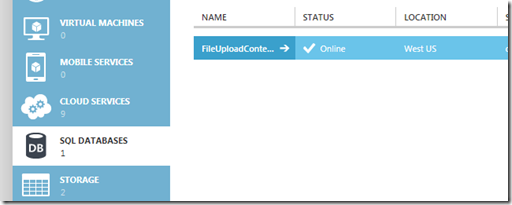
Moving the second database, follow similar steps. The second database can be added to the same server. For one Server, I am allowed to add up to 150 databases.
The error can be handled another way:
The following code creates a server-level firewall setting called Allow Azure that enables access from Azure.
sp_set_firewall_rule (Azure SQL Database)
-- Enable Azure connections.
exec sp_set_firewall_rule N'Allow Azure','0.0.0.0','0.0.0.0'
This post is for the purpose of my notes only.
“I invented nothing new. I simply assembled the discoveries of other men behind whom were centuries of work. Had I worked fifty or ten or even five years before, I would have failed. So it is with every new thing. Progress happens when all the factors that make for it are ready and then it is inevitable. To teach that a comparatively few men are responsible for the greatest forward steps of mankind is the worst sort of nonsense.”
Henry Ford



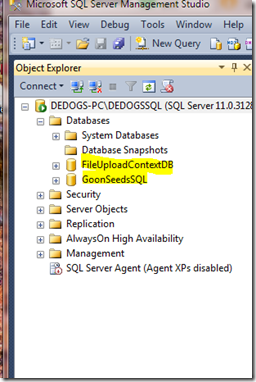
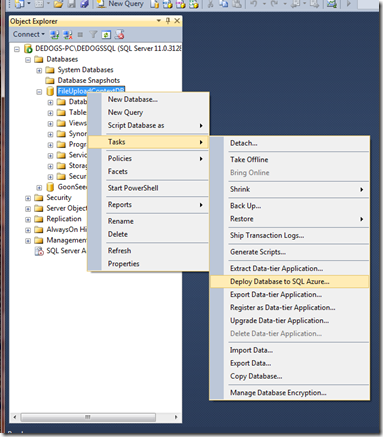
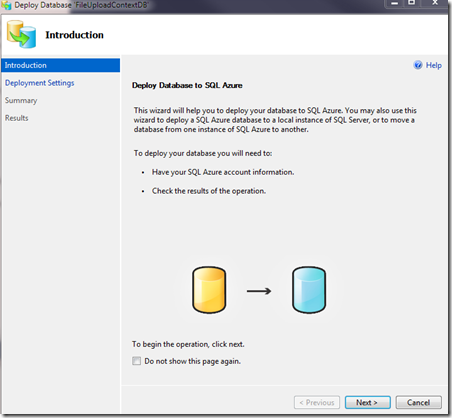
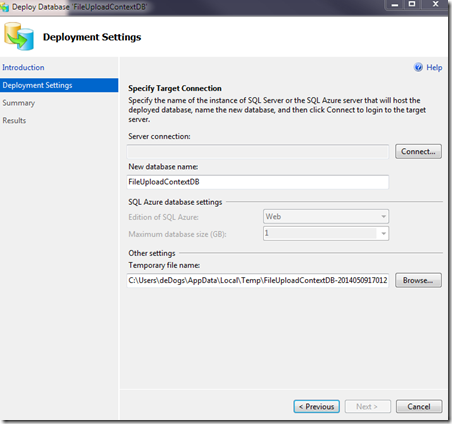
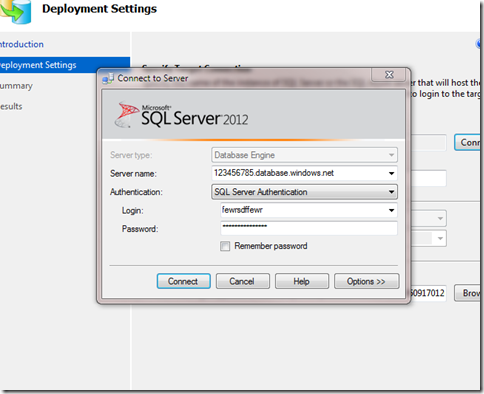
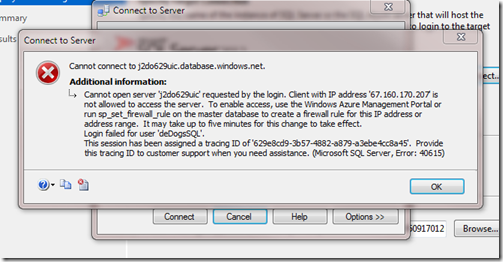





No comments:
Post a Comment